Introduction
Playing Android games on PC is becoming increasingly popular as people look for new ways to enjoy their favorite mobile games. With the ability to play games on a larger screen, PCs can offer a smoother and more immersive gaming experience than mobile devices. However, not all Android games are compatible with PCs, and getting started can be confusing.
Compatibility Requirements
Before you start playing Android games on your PC, you need to make sure that the game is compatible with your system. There are a few factors that determine whether an Android game will work on your PC:
- Operating System: The first requirement is that you have a PC running a compatible operating system. Currently, the only way to run Android games on a PC is by using an Android emulator like BlueStacks or Nox App Player. These programs allow you to create a virtual Android environment on your PC and run Android apps as if they were installed directly on your phone.
- Processor and RAM: The next requirement is that your PC has the necessary hardware specifications to run Android games. In general, you need a processor with at least 2GHz and 4GB of RAM. However, some games may require more resources, so it’s always best to check the game’s recommended specifications before installing it.
- Graphics Card: The graphics card is another important factor to consider when playing Android games on PC. While many modern PCs come with integrated graphics cards, you may need a dedicated graphics card to run some of the more demanding games. In general, you need at least 1GB of VRAM to play most Android games.
- Screen Size and Resolution: Finally, you need to have a PC with a large enough screen to accommodate the game’s user interface. Most Android games are designed for mobile devices with screens ranging from 4-6 inches, so you’ll need a PC with at least a 10-inch monitor to play these games comfortably.
Step-by-Step Guide to Installing and Running Android Games on PC
Now that you understand the compatibility requirements for playing Android games on PC, let’s take a look at how to install and run these games step by step:
- Choose an Android emulator: There are several Android emulators available, including BlueStacks, Nox App Player, and MEmu. Each of these programs has its own set of features and capabilities, so it’s important to choose the one that best fits your needs.
- Download and install the emulator: Once you’ve chosen an emulator, download the latest version from the official website. After installation, open the emulator and sign in with your Google account. This will allow you to access all of your apps and games that are stored on your phone.
- Download the game from the Play Store: Next, download the Android game you want to play from the Google Play Store. Make sure to check the game’s compatibility requirements before installing it.
- Install the game: Once you’ve downloaded the game, open the emulator and navigate to the “Installed Apps” section. Tap on the game icon to start the installation process. Follow the on-screen instructions to complete the installation.
- Launch the game: After installation is complete, tap on the game icon to launch it. The game should now be running on your PC, just like it would on a mobile device.
- Adjust settings: Depending on the game, you may need to adjust some settings to optimize the gaming experience on your PC. For example, you may need to increase the graphics quality or adjust the resolution. You can usually find these settings in the game’s options menu.
- Play and enjoy: Now that everything is set up, you can start playing your favorite Android games on your PC!
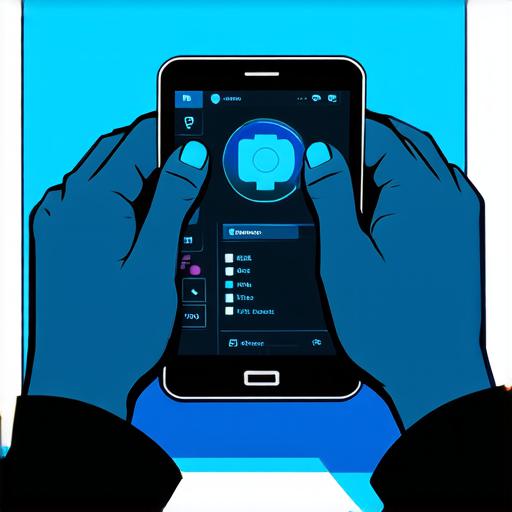
Conclusion
<p
